Getting Around
Replies and Responses
Forum and Topic Subscriptions
Forum Home
The top navigation bar is always present while in the forum. It is your gateway to all the essential functions.
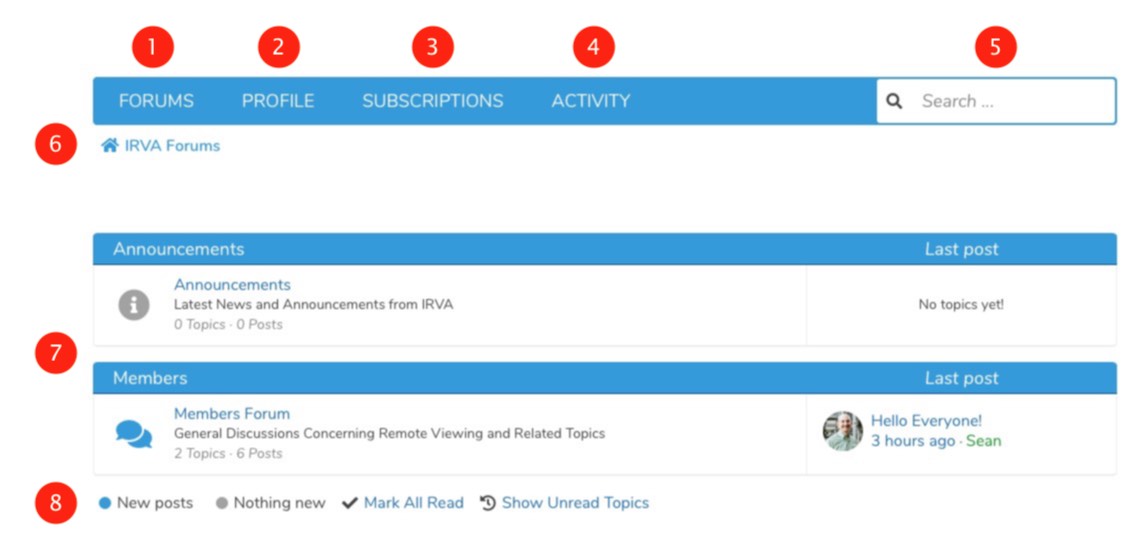
- Forums. Clicking this will return you to the list of available forums.
- My Profile. Clicking this will show you information about yourself and the totals of your activity in the forum.
- Subscriptions. Clicking this will show you the topics and forums that you are subscribed to get email notifications about activity.
- Activity. Clicking this will show you the most recent 14-days of activity in the forums.
- Search Box. Entering text and pressing the Return or Enter Key will do a search in the entire forum for the text entered in topics and titles of topics.
- Breadcrumb. This line below the links is known as a “breadcrumb.” It serves 2 purposes:
- It informs you where you are in the forum.
- You can click any of the labels to go to that part of the forum.
- Available forums. All available forums will be shown in this area.
- Posts Indicators. These colored circles indicate the color of the forum icon in available forums as follows:
- When there is a New post (topic or comment), the icon for that forum will be the primary color of theme (in this example it is blue, which is also the default) to indicate there is a new topic or comment. In this
example, there is something new in all forums. When you read the topics/comments in that specific forum and then return to the forum home, the icon will turn gray to indicate it has been read. - When there is Nothing new in a forum, the icon for that forum will be gray (none in this example).
- Also included on this line is your ability to mark all forums as having been read. Simply click Mark As Read and everything (all unread topics and comments) will be considered read and the page will be refreshed to
show you that happened.
- When there is a New post (topic or comment), the icon for that forum will be the primary color of theme (in this example it is blue, which is also the default) to indicate there is a new topic or comment. In this
Forums
Clicking the Forums link will return you to the list of available forums.
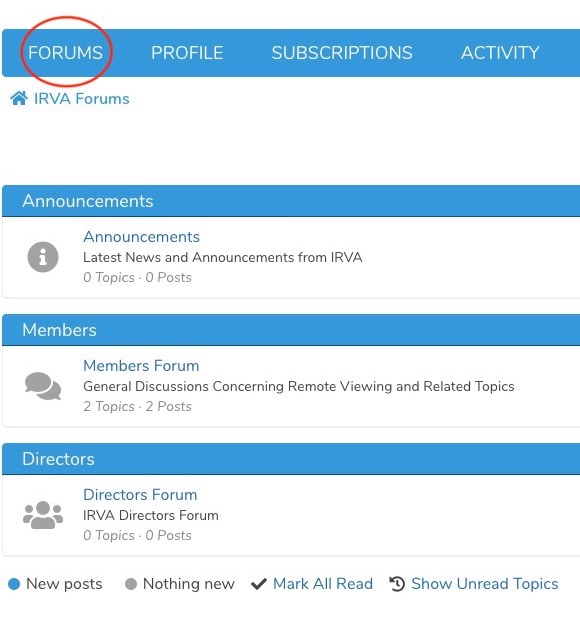
Profile
Clicking the Profile link will show you information about yourself and the totals of your activity in the forum. You can also edit your display name, upload a profile picture, and reset you password by clicking the
Edit Profile link.
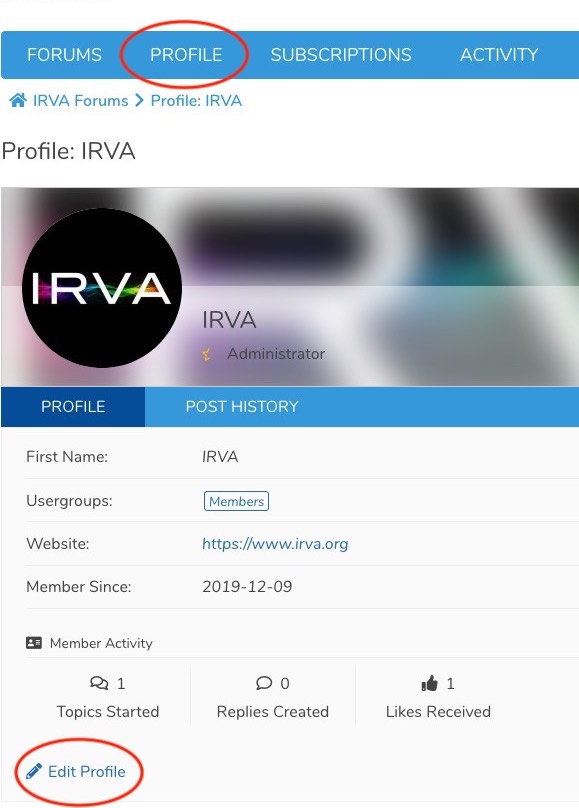
Subscriptions
Clicking Subscriptions will show you the topics and forums that you are subscribed to get email notifications about activity.
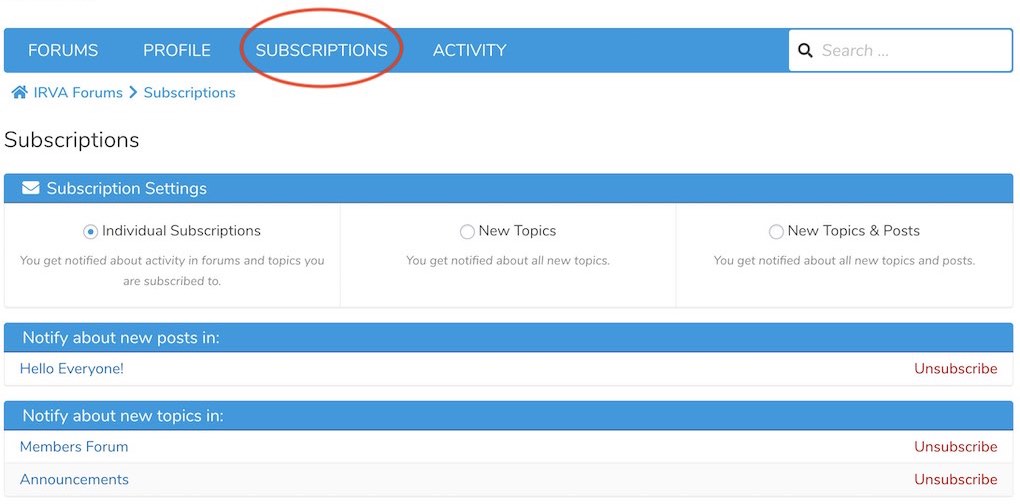
Activity
Clicking Activity will show you the most recent 14 days of forum activity.
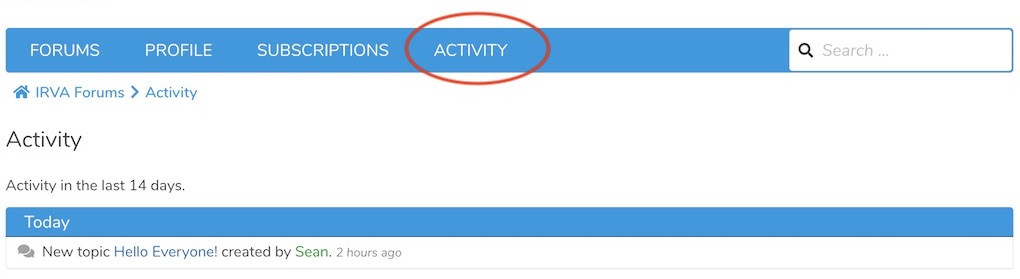
The forum will search for your entered keyword(s) or phrase and show you the results, if there are any, ordered by relevance. From this search result view you can simply go to the desired topic.
Search
The search functionality (if enabled) allows you to search inside topic titles and the content of its posts. Just enter the keywords you are looking for into the text search field in the upper right corner of the top bar and press the
Enter or Return key on your keyboard.

The forum will search for your entered keyword(s) or phrase and show you the results, if there are any, ordered by relevance. From this search result view you can simply go to the desired topic.
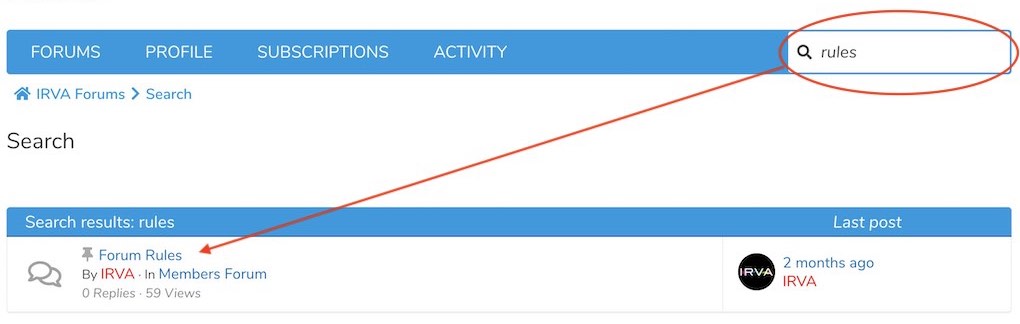
Navigation Breadcrumbs
The line below the top navigation bar links is known as a “navigation breadcrumb”. It serves 2 purposes:
- It informs you where you are in the forum. In this example, we are in the topic Hello Everyone! that is in the Members Forum.
- You can click any of the labels to go to that part of the forum. So, in this example, you can click on Hello Everyone! (which will do nothing since this is where you are); or, click on
Members Forum which will take you to that forum showing a list of topics; or, click on IRVA Forums which will bring you to the forum list.
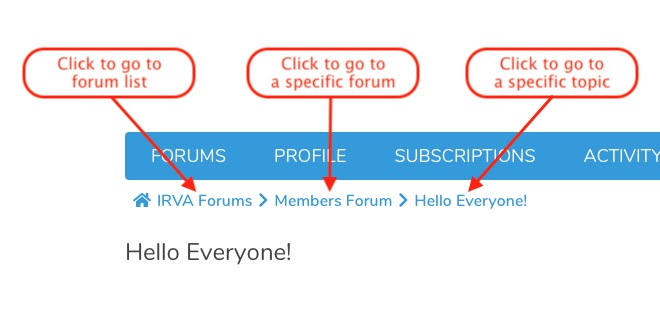
How To Respond
There are two ways to respond in a topic: Use the +Reply button on the top or bottom of any topic page:
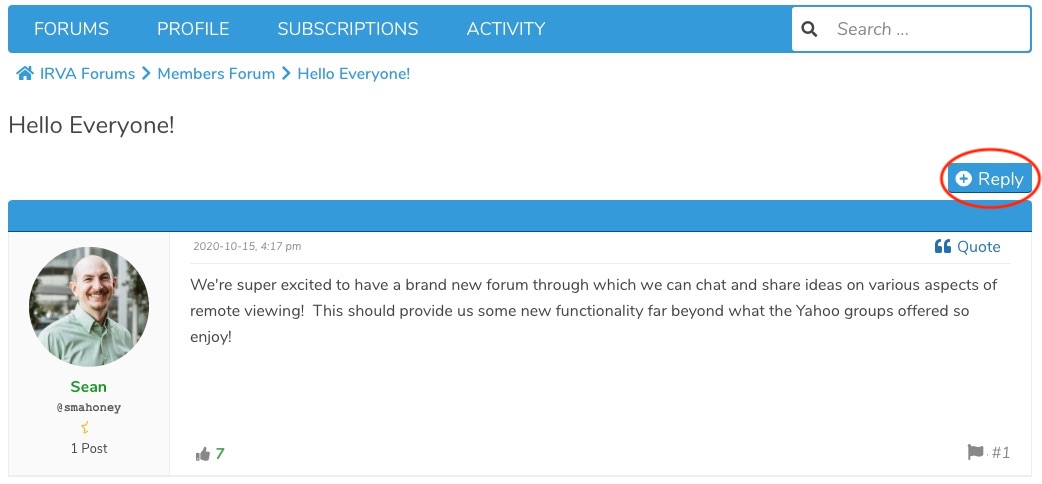
A response to a topic will always open at the bottom of all replies. So, how do you respond to a specific reply? The answer, and the second way you can reply, is to use the “Quote feature. In every reply to a topic, on
the upper right side of the reply is a link to “Quote. Scroll to the reply you want to respond to and then click “Quote.
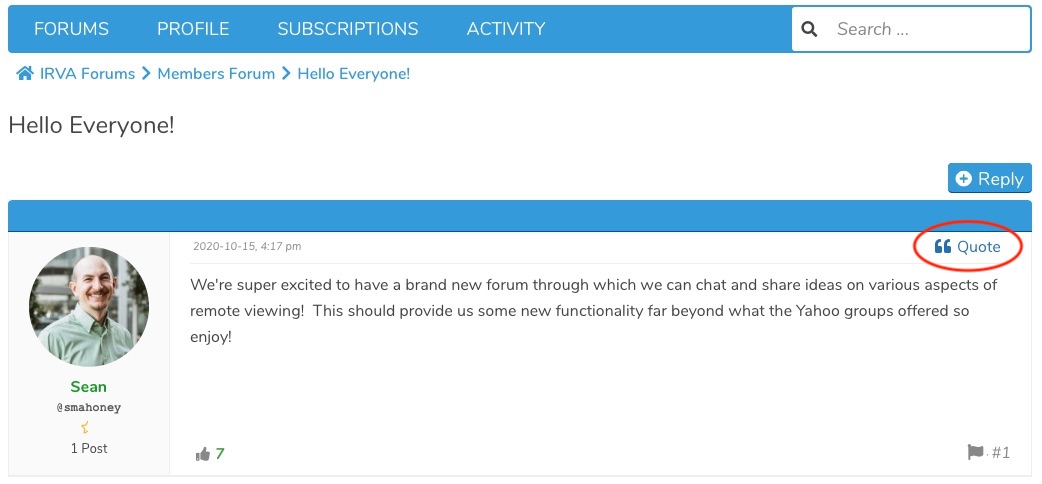
The system will then copy the reply in its entirety and then automatically place that in a reply on the bottom. You can also edit or shorten the quote to highlight the portion you are responding to. You can then respond under the
quotation.
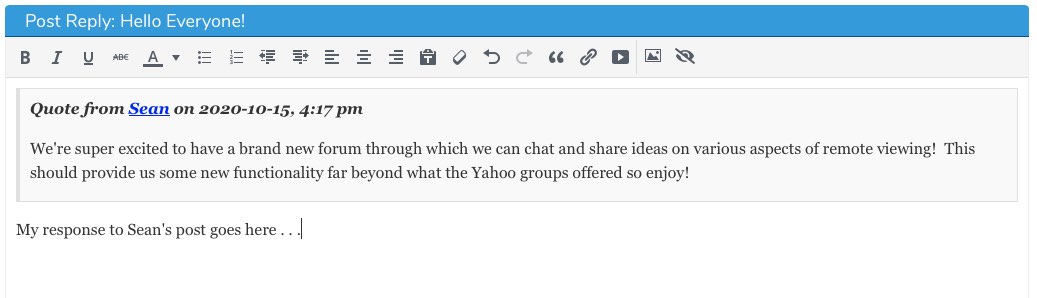
@mentions
The @mention feature allows you to reference other users in the forum. You can mention as many users as you would like. Each person who is referenced will receive an email with the link to the topic in question.
Note: Being mentioned does not mean you are automatically subscribed. You are simply being mentioned and being alerted that you were mentioned. If others also mention you, you will receive additional notifications each time.
Here is how to use the @mention:
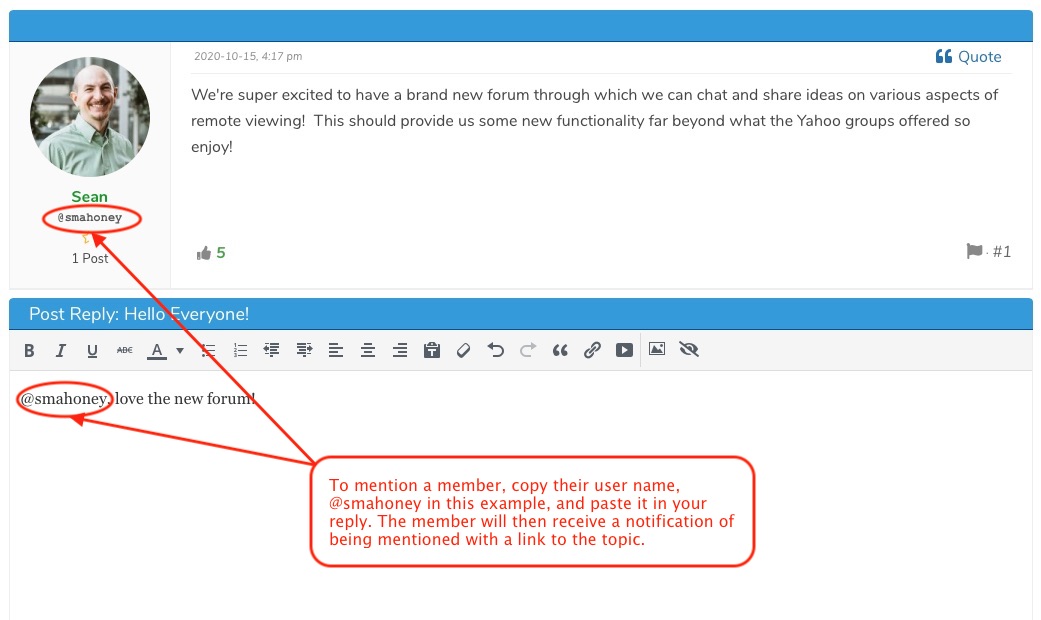
Reporting A Topic Or Reply
If a user believes a topic created or a reply to an existing topic is not acceptable, it can be flagged and reported by clicking the flag icon.
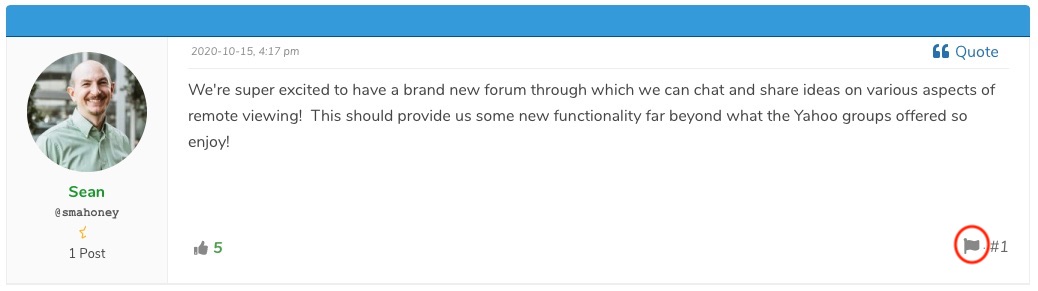
Liking
On the bottom of any comment (which could be a new topic or a reply), there is an thumbs up icon for liking the post. If you like the post, show your support by clicking the
thumbs up icon.
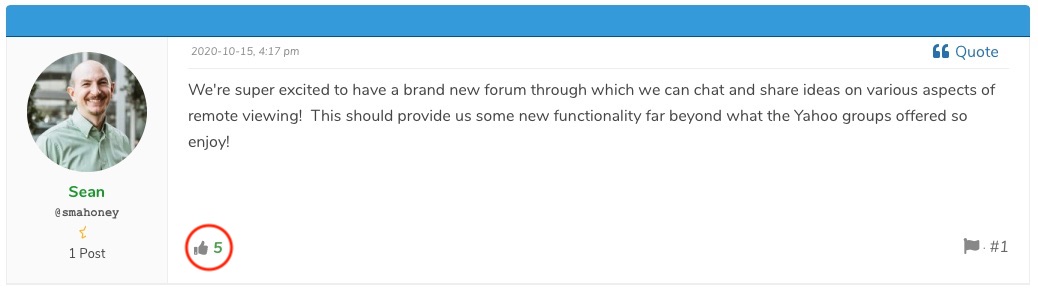
Subscribing To A Forum
When you want to get notifications about anything happening (i.e. a new topic or reply) in a forum you want use the Subscribe To Forum feature. For example, if you want to stay informed about the
Members Forum as shown here without having to login to the site, setting this feature to subscribe will send you a notification and link when a new topic is created or replies to existing topics are made. Go to
the forum you want to subscribe to and click the Subscribe to this forum link to receive notifications of activity in the forum.
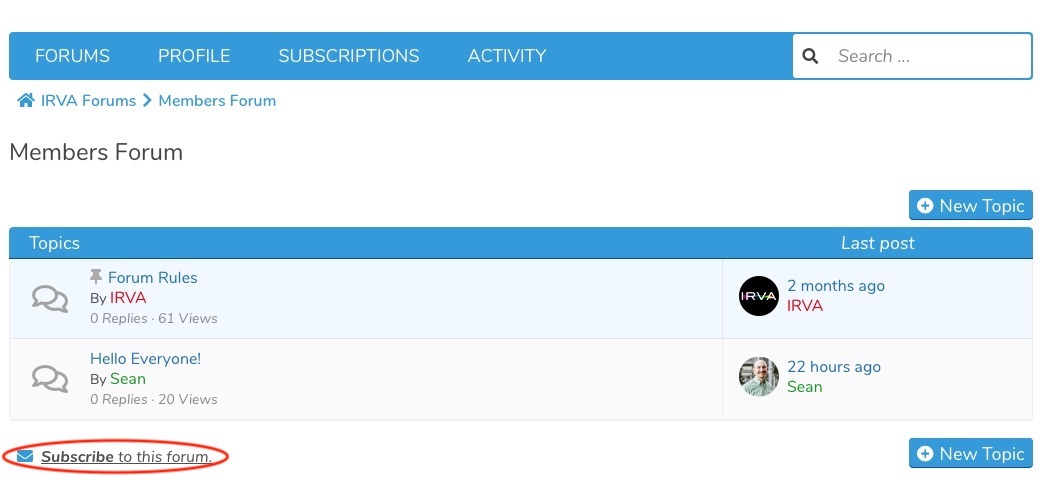
If you are either no longer interested in getting notifications from a forum that you are subscribed to or perhaps you are getting flooded with email because of too much activity, you can also unsubscribe from the forum. Go to the forum
you want to unsubscribe to and click the Unsubscribe to this forum link to stop notifications of activity in the forum.
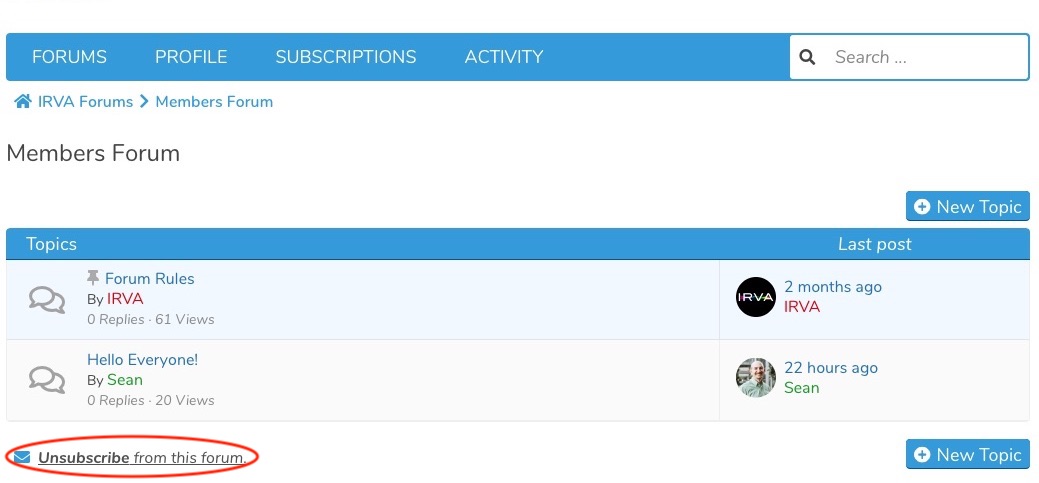
Please note that unsubscribing from a forum will NOT also unsubscribe you from a specific topic(s) – topic notifications are not affected in this case.
Subscribing To A Topic
When someone has created or replied to a topic that you are interested in getting notifications and staying abreast or current, you want to use the Subscribe To Topic feature. For example, you are interested in
a topic that a user creates to discuss using the new forum as shown here and would like to see replies without having to login to the site. Setting this feature to subscribe to a topic will send you an email notification and link when
new replies to the topic are made.
Note: If you want to reply, you must login and then add the reply to do so. At this time, it is not possible to reply by email and have that automatically added to the discussion.
Go to the topic you want to subscribe to and click the Subscribe to this topic link to receive notifications of activity on this topic.
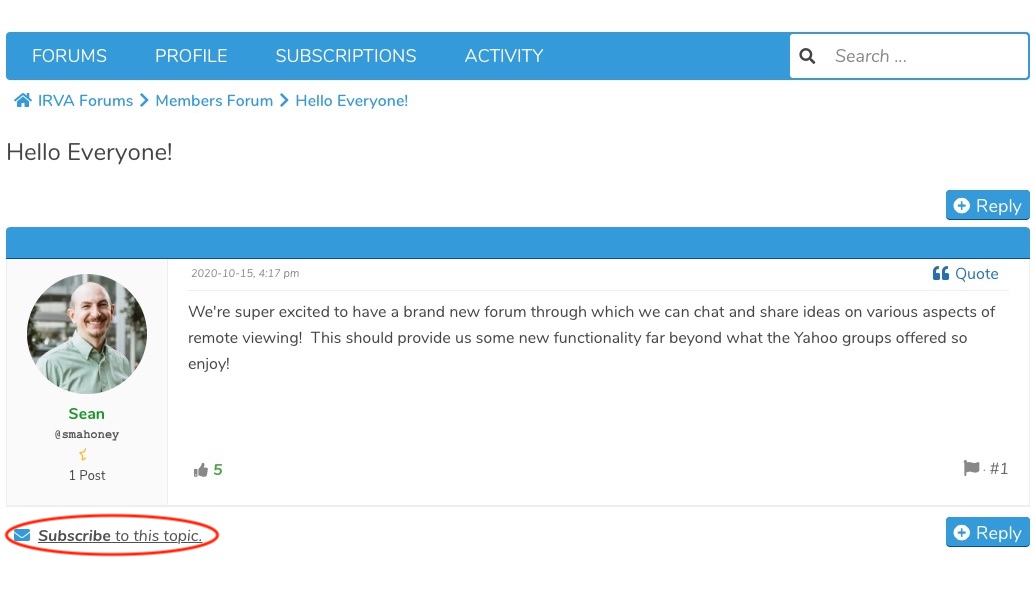
If you are no longer interested in following a topic, you can unsubscribe to it. To unsubscribe, go to the topic and click the Unsubscribe to this topic link to stop notifications of activity on this topic.
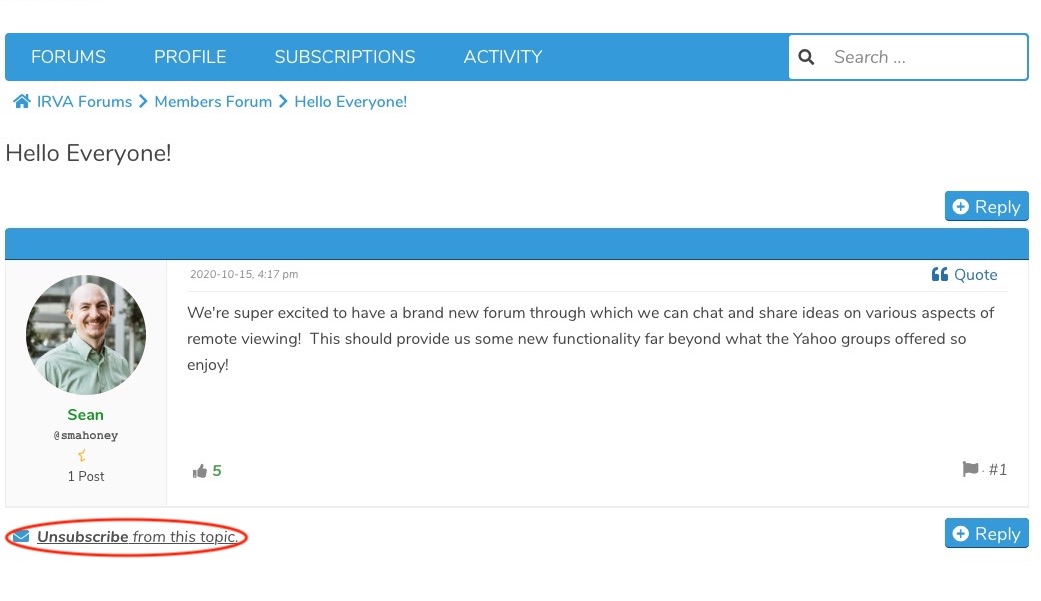
Subscription Management
In the subscriptions overview you can easily manage your subscriptions. If you have Individual Subscriptions enabled, the forums and topics are listed to which you subscribed. From there it is also possible to
access those forums/topics or unsubscribe from them.
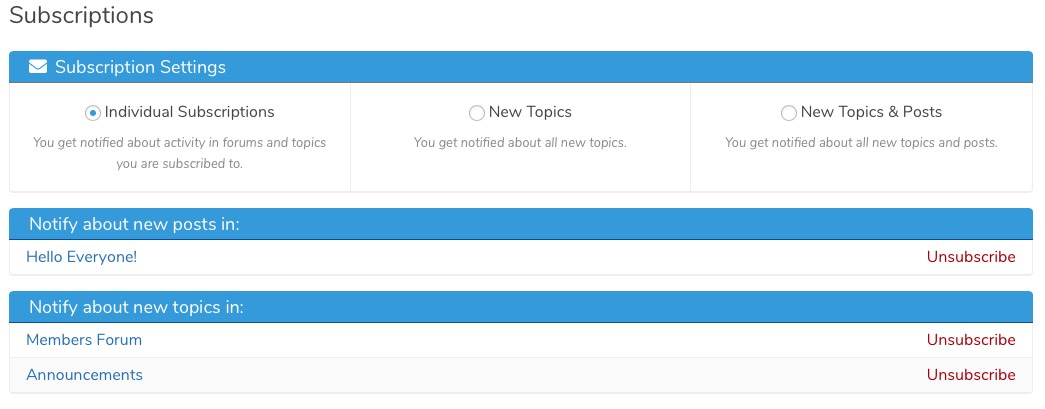
You can also change your global subscriptions settings in the subscriptions overview:
- Individual Subscriptions: You only receive notifications when new content is created inside of forums/topics you are subscribed to
- New Topics: When this option is enabled, you receive notifications for all new topics created inside of forums which are accessible for you. This basically means: You are subscribed to all forums. Furthermore you
can still subscribe to individual topics to get notified when a new post is written inside them. - New Topics & Posts: When this option is enabled, you receive notifications for all new topics and posts created inside of forums and topics which are accessible for you. This basically means: You are subscribed
to all forums and topics.
